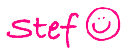How-To: Change iPhoto Event Key Photo
After I wrote my How-To: Merge iPhoto Events post I was asked, “Is there a way to change the photo shown on iPhoto Events?” The answer is “YES.” It’s actually quite easy. Let me share…
Open iPhoto and select Events from the left margin.
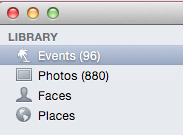
When you look at your events, you see a photo is displayed for each event. This photo is called the “key photo”. If you have an event with a photo that you don’t want to see as the key photo you can easily change it.
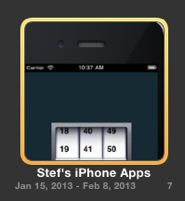
As with merging events, there you have a few choices on how to set the key photo.
The first way is by double clicking on the event to open it. All the photos will be displayed.
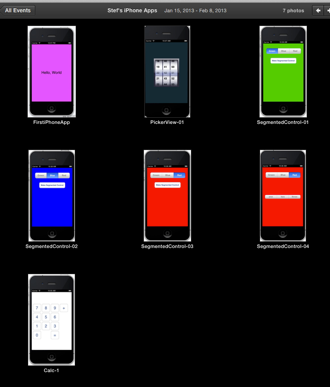
When you find the photo you want to be the key photo, right click on it and select “Make Key Photo”.
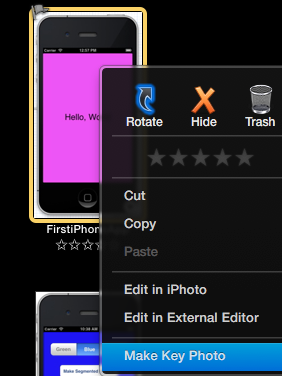
You can also use the Events menu
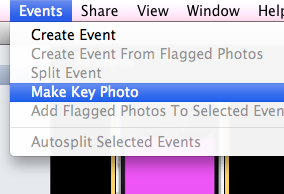
That’s it… You’re done. To verify you’ve set the key photo, when you close the event your newly selected “key photo” is displayed.
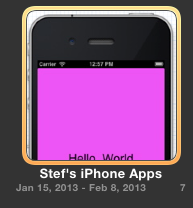
There is another way to change the key photo from the main Event Library. You know that when you drag your mouse over the event the photos change, right? Well, if you see the photo you want to use as your key photo, right click and choose “Make Key Photo”.
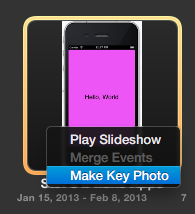
I hope this helped. If you have any other questions, please be sure to let me know.